在linux服务器上挂载OneDrive获取免费TB级存储空间
Centos7.x操作系统;
Microsoft 365 E3 A1P EDU邮箱等账号;
rclone挂载工具;
流程
我们在Windows环境下使用rclone获取Microsoft OneDrive的token,然后在Linux服务器中使用rclone创建一个该token对应的存储,然后将该存储挂载在服务器的目录中,配置好开机启动,完成。
1.获取token
rclone一是款支持多种环境挂载存储的工具,支持挂载Microsoft OneDrive,Amazon Cloud Drive,Dropbox,FTP Connection,SSH/SFTP Connection等多种方式。
在本地Windows下使用rclone获取Microsoft账号对应的token,rclone下载地址为https://rclone.org/downloads/
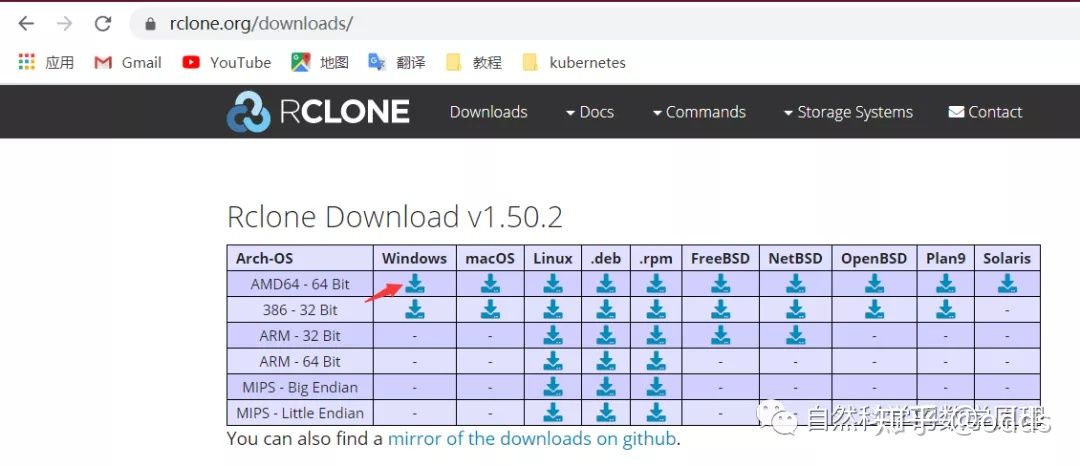
解压下载包,进入解压后目录
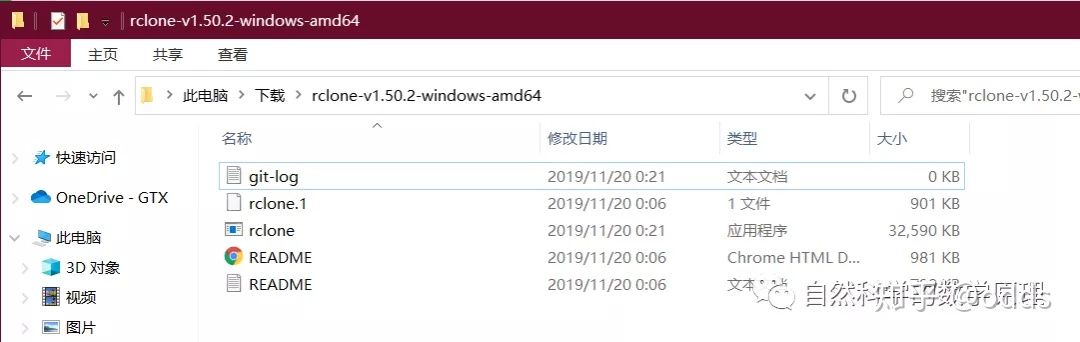
在蓝色处删除所有内容,输入cmd后敲击回车进入到命令行中对应的该文件目录
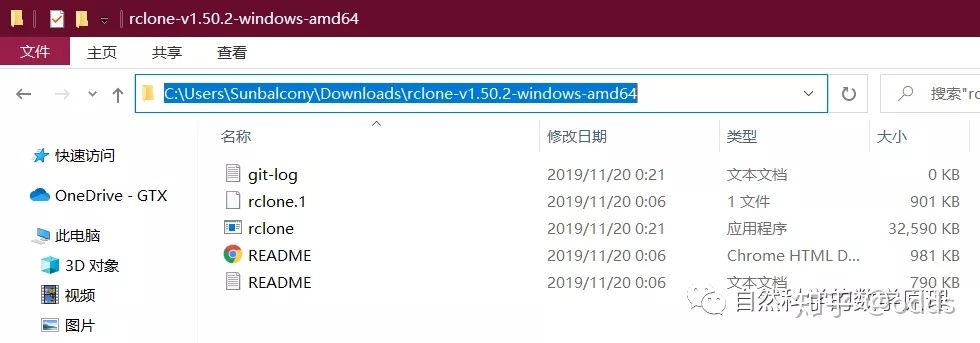
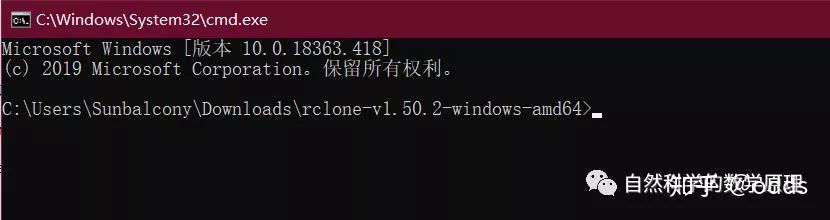
在命令行中输入
rclone authorize "onedrive"
会自动调用本机浏览器定向到Microsoft登陆页面
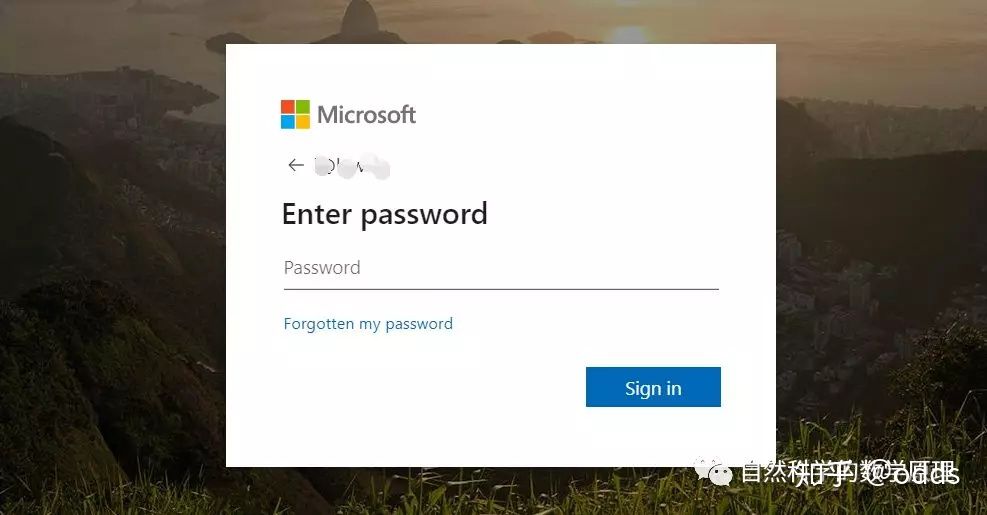
成功登录后会弹出SUCCESS页面
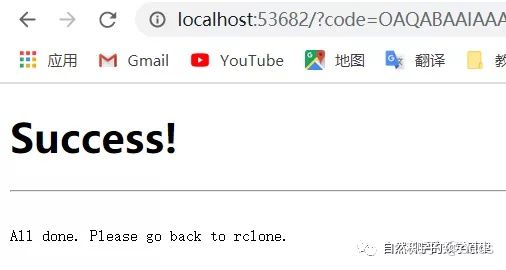
返回到你刚才的命令行里面,就可以查看获取到的access_token了(人工打码最为致命)
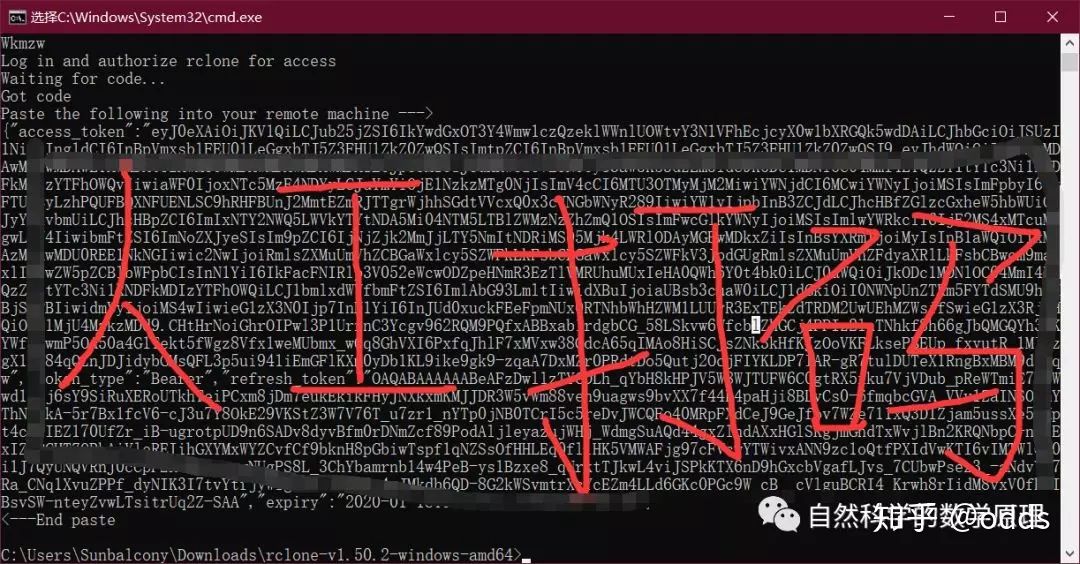
2.在Linux上配置rclone
首先安装unzip 解压工具
yum install unzip -y
安装rclone
curl https://rclone.org/install.sh | sudo bash
提示“rclone v1.50.2 has successfully installed”安装完成
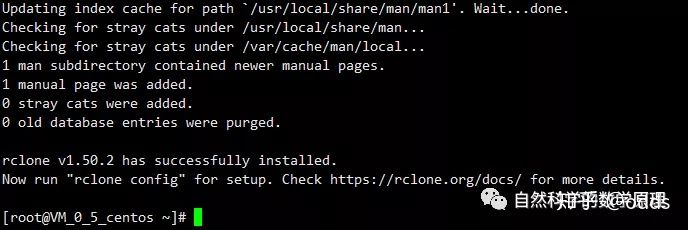
在命令行中输入:
rclone config
进入rclone配置菜单,根据提示进行选择
# rclone config
2020/01/18 11:55:18 NOTICE: Config file "/root/.config/rclone/rclone.conf" not found - using defaults
No remotes found - make a new one
n) New remote
s) Set configuration password
q) Quit config
n/s/q> n #新建
name> ojbk #起名
Type of storage to configure.
Enter a string value. Press Enter for the default ("").
Choose a number from below, or type in your own value
1 / 1Fichier
\ "fichier"
2 / Alias for an existing remote
\ "alias"
3 / Amazon Drive
\ "amazon cloud drive"
4 / Amazon S3 Compliant Storage Provider (AWS, Alibaba, Ceph, Digital Ocean, Dreamhost, IBM COS, Minio, etc)
\ "s3"
5 / Backblaze B2
\ "b2"
6 / Box
\ "box"
7 / Cache a remote
\ "cache"
8 / Citrix Sharefile
\ "sharefile"
9 / Dropbox
\ "dropbox"
10 / Encrypt/Decrypt a remote
\ "crypt"
11 / FTP Connection
\ "ftp"
12 / Google Cloud Storage (this is not Google Drive)
\ "google cloud storage"
13 / Google Drive
\ "drive"
14 / Google Photos
\ "google photos"
15 / Hubic
\ "hubic"
16 / JottaCloud
\ "jottacloud"
17 / Koofr
\ "koofr"
18 / Local Disk
\ "local"
19 / Mail.ru Cloud
\ "mailru"
20 / Mega
\ "mega"
21 / Microsoft Azure Blob Storage
\ "azureblob"
22 / Microsoft OneDrive
\ "onedrive"
23 / OpenDrive
\ "opendrive"
24 / Openstack Swift (Rackspace Cloud Files, Memset Memstore, OVH)
\ "swift"
25 / Pcloud
\ "pcloud"
26 / Put.io
\ "putio"
27 / QingCloud Object Storage
\ "qingstor"
28 / SSH/SFTP Connection
\ "sftp"
29 / Transparently chunk/split large files
\ "chunker"
30 / Union merges the contents of several remotes
\ "union"
31 / Webdav
\ "webdav"
32 / Yandex Disk
\ "yandex"
33 / http Connection
\ "http"
34 / premiumize.me
\ "premiumizeme"
Storage> 22 #选择22是Microsoft OneDrive
** See help for onedrive backend at: https://rclone.org/onedrive/ **
Microsoft App Client Id
Leave blank normally.
Enter a string value. Press Enter for the default ("").
client_id> #留空
Microsoft App Client Secret
Leave blank normally.
Enter a string value. Press Enter for the default ("").
client_secret> #留空
Edit advanced config? (y/n)
y) Yes
n) No
y/n> n #输n
Remote config
Use auto config?
* Say Y if not sure
* Say N if you are working on a remote or headless machine
y) Yes
n) No
y/n> n #输n
For this to work, you will need rclone available on a machine that has a web browser available.
Execute the following on your machine (same rclone version recommended) :
rclone authorize "onedrive"
Then paste the result below:
result> {"access_token":"xxxxxxxxxxxxxxxxxxxx","expiry":"2020-01-18T12:39:21.6954039+08:00"} #输入在win下获取到的token
Choose a number from below, or type in an existing value
1 / OneDrive Personal or Business
\ "onedrive"
2 / Root Sharepoint site
\ "sharepoint"
3 / Type in driveID
\ "driveid"
4 / Type in SiteID
\ "siteid"
5 / Search a Sharepoint site
\ "search"
Your choice> 1 #选择1
Found 1 drives, please select the one you want to use:
0: OneDrive (business) id=xxxxxxxx
Chose drive to use:> 0 #选择0
Found drive 'root' of type 'business', URL:
https://xxxx.sharepoint.com/personal/xxxx/Documents
Is that okay?
y) Yes
n) No
y/n> y #输入y
--------------------
[ojbk]
type = onedrive
token = {"access_token":"qwertyuiop","expiry":"2020-01-18T12:39:21.6954039+08:00"}
drive_id = asdfghjkl
drive_type = business
--------------------
y) Yes this is OK
e) Edit this remote
d) Delete this remote
y/e/d> y #输入y
Current remotes:
Name Type
==== ====
ojbk onedrive
e) Edit existing remote
n) New remote
d) Delete remote
r) Rename remote
c) Copy remote
s) Set configuration password
q) Quit config
e/n/d/r/c/s/q> q #输入q退出3.在Linux新建挂载目录
在根目录下新建一个od的文件夹,并给予对应权限(我给的稍微大了点)

4.挂载并设置开机自启
下载脚本
wget -N --no-check-certificate https://raw.githubusercontent.com/x91270/Centos/master/rcloned
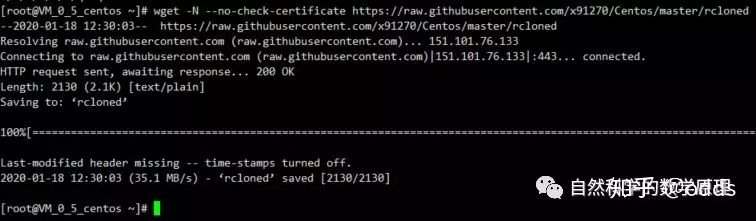
修改对应项
命令行输入vim rcloned,按i进入编辑模式
NAME="" #创建的rclone名,本文此处填ojbk
REMOTE="" #远程挂载地址对应的文件夹,是你OneDrive对应的具体目录
LOCAL="" #在本机上的挂载地址
修改完成后,先按esc推出编辑模式,再按:wq保存推出
设置开机自启
mv rcloned /etc/init.d/rcloned #移动rcloned到init(开机启动目录)下
chmod +x /etc/init.d/rcloned #给rcloned可执行权限
chkconfig rcloned on #设置自启动
bash /etc/init.d/rcloned start #启动rclone
5.查看服务器空间
命令行输入:
df -h
会发现多了5T的存储哦

6.幻想
有了这5TB的存储空间,搭建个NAS,做个私人网盘,或者当作大盘鸡。。。。。都轻松搞定,最重要的是数据不会丢(不保证),因为你的数据是存到微软那边啦~
原文:https://zhuanlan.zhihu.com/p/104480400
最新评论: